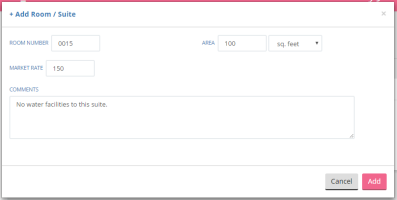Add Suites
Suites are added to each Location to represent the individual rooms that are rented to Tenants. A Suite can be rented to more than one Tenant at a time.
- Use the Locations dashboard to find the location and view it, or go through the Add a Location process to create a new location.
- Use the + Add Room button to create a new Suite.
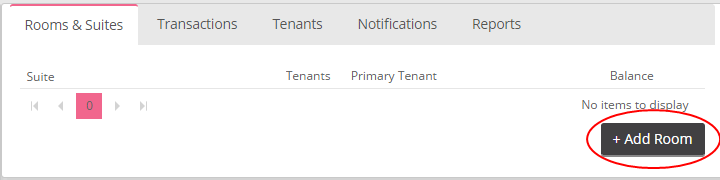
- Enter the required data:
- Room Number: the identification of the suite in your salon. Example '5C' or '001'. S3 recommends using leading zeros if the suite reference is all numerical so that the suites are sorted in order if there are more than 10 suites.
- Market Rate: the standard rental charge for this suite. This number is used to calculate the metric for the associated Location. The rental charge can be for whatever period of time you charge in (i.e. one week, one month, one quarter, etc).
- Area: the area of the Suite in square centimeters (sq cm), square feet (sq. feet), or square inches (sq. inches).
- Comments: any additional information that should be noted about the suite for future reference.
- Click the Add button to create the new Suite.
- The new Suite appears in the Rooms & Suites list.
Repeat as necessary for all Suites at this location. The next step is to Setup Tenants in the Suites.