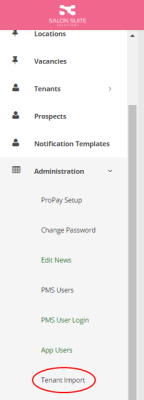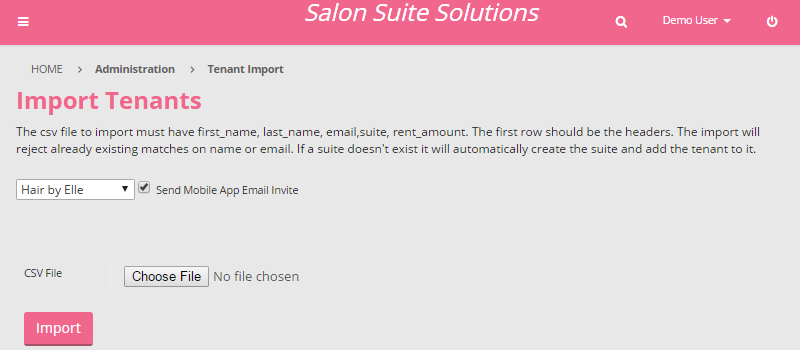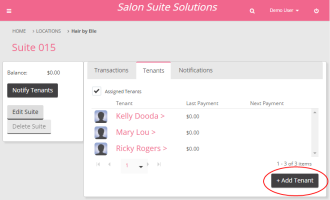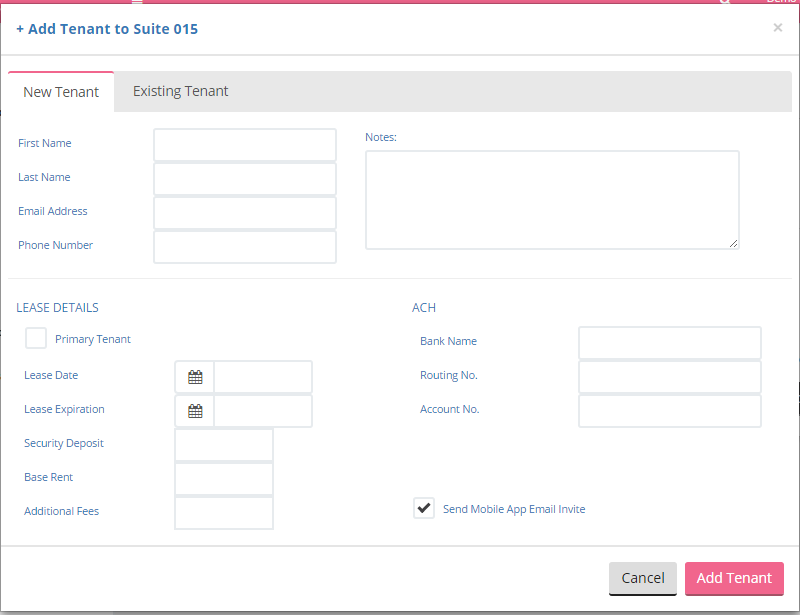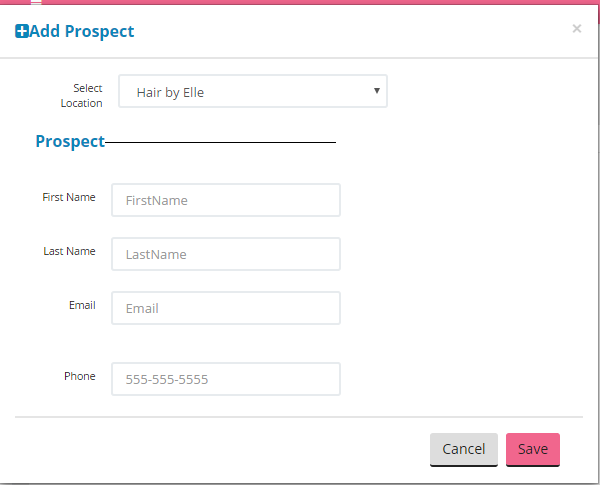Add Tenants
There are three routes to add Tenants to the PMS:
- Import a list of Tenants. This option is ideal for the initial setup of a Location.
- Add a Tenant one by one to the Suite as required. This option is ideal for new Tenants in an established PMS setup.
- Add Prospects one by one as obtained and then convert to a Tenant. This option is ideal when you are tracking new leads via the PMS.
When adding a new Tenant is it possible to include their bank account information (ACH) for deducting their rent directly from their bank account.
Click on the option below you'd like to learn more about.
What's Next?
Rent and other fees can be charged to the Tenant and collected via credit card or ACH processing through the S3 PMS. Add individual or recurring transactions to a tenant's profile to accomplish this.