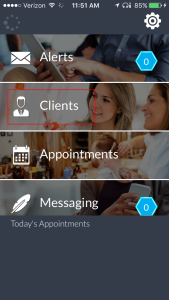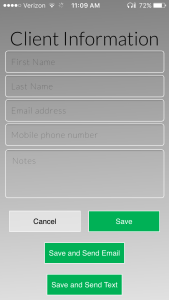Introducing Clients to the App
Clients may be added to your contact list at any time. You can send clients an invitation to start using the app after they have been added to your list. Access the Clients list from the home page by clicking on the Clients tile. It is also possible to go directly to the Import Contacts feature by using the Settings cog in the upper right corner and selecting Import Contacts from the pop out menu.
Clients may be automatically added from your phone contact list or added manually. It is also possible to add clients by providing a list to your Salon manager for import via the PMS interface.
Add Clients One at a Time
To add clients manually click the add + button:
- First Name: the first name of the client
- Last Name: the last name of the client
- E-mail Address: the e-mail address of the client where they would like to receive app notifications
- Mobile Phone Number: the mobile phone number of the client where they would like to receive app notifications
- Notes: your personal notes on the client. This is a good place to put preferences.
Use the Save button to add the new client to the app without further action. If you would like to immediately invite the client to start using the app use the Save and Send Email button to send them an e-mail invitation or the Save and Send Text button to send them a text invitation. The invitation will include a link to download the app to their phone.
Import Clients
To add clients via an import from your phone click the import + button and allow the app to access your contacts:
- Your contact list will load. Click the Import button next to each client you would like to import.
- Confirm the client information.
Use the Save button to add the new client to the app without further action. If you would like to immediately invite the client to start using the app use the Save and Send Email button to send them an e-mail invitation or the Save and Send Text button to send them a text invitation. The invitation will include a link to download the app to their phone.
Click the FINISH button once you are done entering clients.
Getting Started Video
Watch the video below in full screen mode to get an introduction to adding clients to the mobile app.