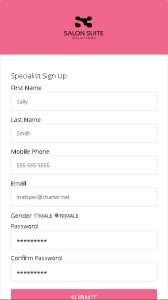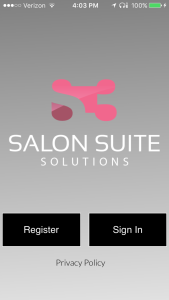Mobile App Installation
Your Salon Suite Owner has contracted with S3 to provide an app for interaction with the Salon Suite Owner and for you to run your salon business. You should receive an e-mail invitation from the Salon Suite Owner that allows you to confirm your e-mail address and phone number, and set a password.
- Click the link in the e-mail invitation to open the confirmation page in a web browser. You can do this from a computer or a mobile device.
- Confirm your name, e-mail address and phone number.
- Select your gender.
- Enter a password of your choosing and confirm the password.
- Click the SUBMIT button.
The confirmation screen contains a direct link to the installation file for the Apple iOS platform and the Android platform. It is also possible to simply browse to the stores on your mobile device and search for your salon suite name to download the app.
- Once the app is downloaded to your mobile device, click on the app icon to open the app.
- When you first open the app you must allow certain permissions:
- Location access: this is so the S3 app can show you salons that are close by
- Microphone access: this is so the S3 app can use the credit card swipe device via your microphone or charging port
- Notifications: this is so the S3 app can notify you when messages are sent from your Salon Suite Owner or your Clients
- You must accept the terms and conditions for using the app to continue.
- On the initial screen select 'Sign In' to access the login page. You have already registered to use the app if you responded to the e-mail invitation from your Salon Suite Owner and set a password. Your clients will use the Register button when they sign up to use the app.
- Enter your e-mail address and the password you set when you received the e-mail invitation then click Sign In.
- Your first step is to setup your business. Please see the Business Setup section for these steps.